Compiling LaTeX Documents in a Vim-Based Workflow
(This is part five in a seven-part series on efficiently writing LaTeX documents.)
This article covers compilation and should explain what you need to get started compiling LaTeX documents from within Vim using either the VimTeX plugin’s compilation features or a custom compilation set-up of your own design. The article was last modified on 22 December 2025.
Contents of this article
Background knowledge:
-
This article will make regular references to the
ftpluginandplugindirectories, which we will use to implement LaTeX-specific Vim configuration. To get the most out of this article, you should understand the purpose of these directories. In case you are just dropping in now and words like “plugin”, “ftplugin”, and “runtimepath” sound unfamiliar, consider first reading through the third article in this series, which covers what you need to know. -
We will also define some Vim key mappings in this article—if Vim keywords like
:map,<leader>,<localleader>, and<Plug>are unfamiliar to you, consider taking a detour and reading through the final article in this series, 7. A Vim Configuration Primer for Filetype-Specific Workflows, which explains everything you need to know about Vim key mappings to understand this series.
What to read in this article
Most users will only need to read the first part of this article.
There are two parts in this article:
-
Compiling via VimTeX: how to use VimTeX’s default compilation interface, which should work out of the box and satisfy the use cases of most users with minimal configuration.
-
Compiling manually: how you can manually set up Vim’s built-in
compilerandmakefeatures to compile LaTeX documents “manually”, without relying on the VimTeX interface (which does the same thing).You only need to read the second part of this article if…
- you are interested in understanding (a basic picture of) what happens under the hood when you call
:VimtexCompile, and/or - you want to write a custom compilation interface that offers you more flexibility than what ships with VimTeX.
- you are interested in understanding (a basic picture of) what happens under the hood when you call
My suggestion for new users
Only worry about the first part of this article.
Guys, don’t roll your own compilation plugin. VimTeX’s compilation features are tested by thousands of users, thoroughly debugged, and require minimal work to set up on your part, and so are a good place to begin as a new user. As you get more comfortable, you can come back to the second part of this article and experiment with your own compilation plugin if you’re interested.
As a personal anecdote, I did the exact opposite of what I recommend now: motivated by a naive desire to build everything from scratch, I spent many hours putting together my own LaTeX compilation setup. This was great as a learning experience but completely impractical, since it generated needless code to maintain without solving anything VimTeX hadn’t already solved. (In my wise old age I now use VimTeX’s compilation features—if there is an existing solution to your problem, use it!)
Using VimTeX’s compilation interface
TLDR
-
Ensure the
latexmkandpdflatexprograms are installed on your system (reminder of the prerequisites for this series). -
Compile LaTeX documents from within Vim using the command
:VimtexCompile, which you can either type directly as a Vim command or access with the default VimTeX mapping<localleader>ll. -
Optionally, if you don’t like
<localleader>llas the compilation shortcut, define a custom mapping to call:VimtexCompileand use that instead.If words like
:mapand<localleader>are unfamiliar to you……consider taking a detour and reading through the final article in this series, 7. A Vim Configuration Primer for Filetype-Specific Workflows, which explains everything you need to know about Vim key mappings to understand this series (the<leader>and<localleader>concepts also apply if you use Neovim and Lua).
End TLDR
Following is a more detailed description.
How VimTeX’s compilation interface works
VimTeX offers multiple compilation backends, and each backend can use different LaTeX engines to perform actual compilation. Here is a short summary:
-
VimTeX uses
latexmkas the default compiler backend. This should work well for most users, and I will cover only the defaultlatexmkbackend in this article. See:help g:vimtex_compiler_methodif you want to use something else. -
The default LaTeX engine used by the
latexmkbackend ispdflatex, which should again work well for most users. If you want to use something else (for example LuaLaTeX or XeLaTeX), read through:help g:vimtex_compiler_latexmk_engines. -
VimTeX offers both continuous and “single-shot” compilation via the commands
:VimtexCompileand:VimtexCompileSS, respectively. In continuous compilation mode, which you turn on with:VimtexCompile,latexmkautomatically recompiles your LaTeX document after every file change until you call:VimtexStop.In single-shot mode,
latexmkwill only compile your document when you explicitly call:VimtexCompileSS, which is roughly the equivalent of runninglatexmk your-document.texon a command line.In a continuous compilation workflow, you would typically open your document, call
:VimtexCompileonce, and forget about compilation until you close the document. In a more traditional “single-shot” workflow, you would open a LaTeX document, make some edits, and then call:VimtexCompileSSwhenever you’re ready to see the changes reflected in the corresponding PDF.For more information, consult
:help vimtex-compilerand the references therein. -
You can configure VimTeX’s
latexmkcompiler via the dictionary-like variableg:vimtex_compiler_latexmk; see:help g:vimtex_compiler_latexmkif interested. The default values should work well for most users.You can get a summary of your compiler status using the command
VimtexInfo; a default set-up will produce something like this:# Example output of VimtexInfo, showing compilation information compiler: latexmk # the VimTeX compiler backend in use engine: -pdf # the LaTeX engine uesd by `latexmk` options: # command-line options used by `latexmk` -verbose -file-line-error -synctex=1 -interaction=nonstopmode callback: 1 # whether to run VimTeX's callbacks after compilation completes continuous: 1 # whether `latexmk` should run in continuous mode executable: latexmk # the name of the `latexmk` executableIf interested, you can read more about what these options do under the hood in the second part of this article.
Shortcut for compilation
Problem: manually typing out the commands :VimtexCompile or :VimtexCompileSS to start compilation is tedious.
Solution: map the :VimtexCompile or :VimtexCompileSS commands to a keyboard shortcut.
VimTeX offers <localleader>ll as a default shortcut for calling :VimtexCompile, meaning you can type <localleader>ll (in normal mode) to trigger the :VimtexCompile command.
If you prefer, setting your own shortcut is really easy!
For example, to use <localleader>c to trigger compilation, place the following code in an appropriate config file:
" Use `<localleader>c` to trigger continuous compilation...
nmap <localleader>c <Plug>(vimtex-compile)
" ...or single-shot compilation, if you prefer.
nmap <localleader>c <Plug>(vimtex-compile-ss)
You could then use the shortcut <localleader>c in normal mode to call either :VimtexCompile or :VimtexCompileSS, depending on your choice of continuous or single-shot compilation.
In case you are just dropping in now, modifying VimTeX’s default behavior was described in more detail in the previous article in this series.
You can also use Vim’s built-in :update command to make Vim automatically save your document before single-shot compilation (to ensure you compile the most recent version of your source code):
" Use `update` to ensure document is saved before single-shot compilation
noremap <localleader>c <Cmd>update<CR><Cmd>VimtexCompileSS<CR>
Using update is redundant and therefore omitted for continuous compilation, which requires you to save the document in the first place before compilation runs.
Note that, because the above is not a <Plug> mapping to <Plug>(vimtex-compile) (which is tricky to combine with the :update command), this mapping will not override VimTeX’s default <localleader>ll shortcut for triggering compilation.
Aside: The above mapping uses the <Cmd> keyword (see :help map-cmd for documentation), which lets you call commands directly without switching Vim modes.
The final article in the series, 7. A Vim Configuration Primer for Filetype-Specific Workflows, explains key mappings in more detail.
A QuickFix menu crash course
After compiling with :VimtexCompile or :VimtexCompileSS, VimTeX will automatically open the QuickFix menu if warnings or errors occurred during compilation (the QuickFix menu stays closed if compilation completes successfully).
For most compilation errors, the QuickFix menu will display the error’s line number and a (hopefully) useful error message.
In such cases you can use the Vim commands :cc and :cn to jump directly to the offending line (much more info at :help quickfix in the Vim docs).
Here is an example in which VimTeX detects missing inline math around the math-mode \int command,
recognizes that the error occurs on line 8,
and displays the LaTeX error Missing $ inserted in the QuickFix menu.
After the error is fixed, the QuickFix menu disappears.
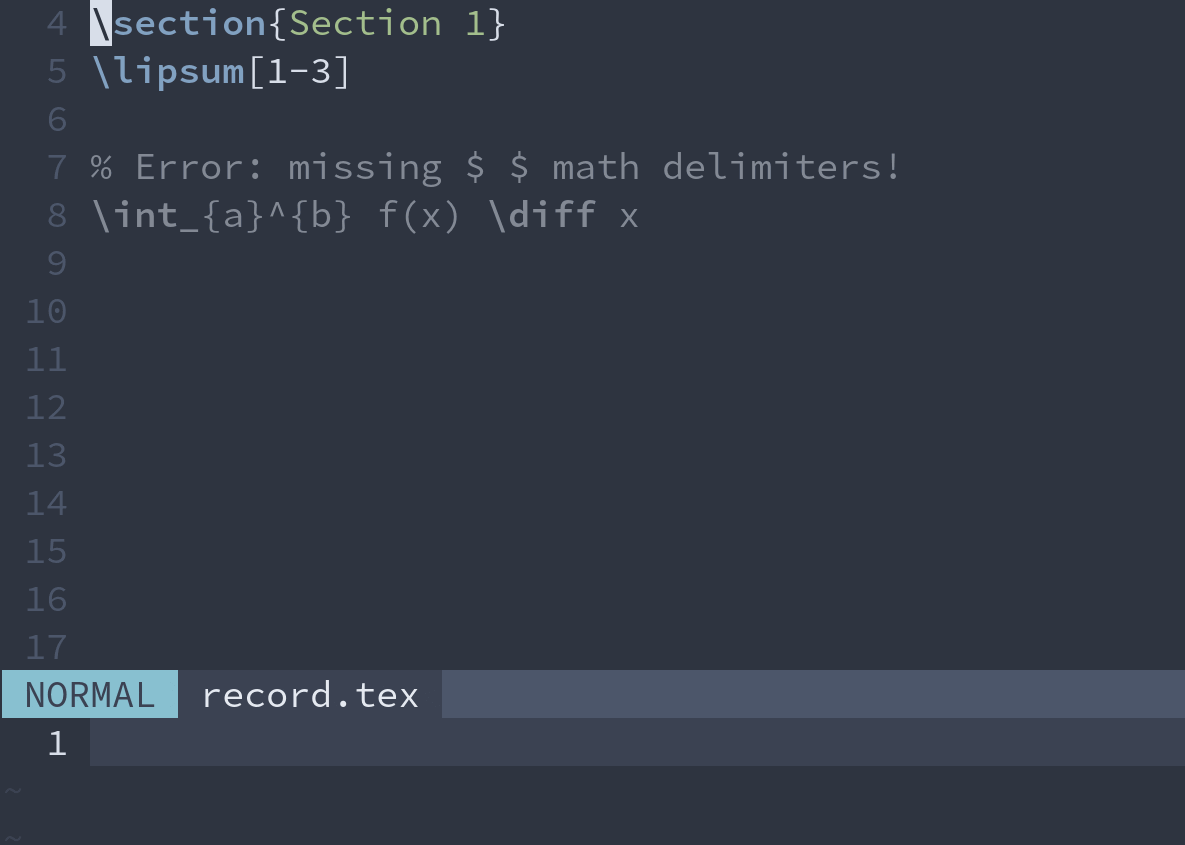
Here are two VimTeX-related QuickFix settings you might be interested in tweaking:
-
Don’t open QuickFix for warnings: by default, VimTeX opens the QuickFix menu if compilation produces warning messages but no error messages. LaTeX’s warning messages are often unhelpful, so some users will want to open the QuickFix menu only if compilation fails with error messages. To do this, place the following code in an appropriate config file:
" Don't open QuickFix for warning messages if no errors are present let g:vimtex_quickfix_open_on_warning = 0See
:help g:vimtex_quickfix_open_on_warningfor the official documentation. -
Filter out selected warnings: VimTeX makes it easy to filter out undesirable warning messages produced during LaTeX compilation. To do so, use the variable
g:vimtex_quickfix_ignore_filtersto define a set of Vim regular expression filters; the compilation messages that match these filters will then disappear from the QuickFix menu. See:help regular-expressionfor a review of Vim’s regular expression syntax; here are some examples to get you started (put them in an appropriate config file):" Filter out some compilation warning messages from QuickFix display let g:vimtex_quickfix_ignore_filters = [ \ 'Underfull \\hbox', \ 'Overfull \\hbox', \ 'LaTeX Warning: .\+ float specifier changed to', \ 'LaTeX hooks Warning', \ 'Package siunitx Warning: Detected the "physics" package:', \ 'Package hyperref Warning: Token not allowed in a PDF string', \]
VimTeX’s QuickFix behavior is quite configurable, and I suggest you read through the VimTeX documentation beginning at :help g:vimtex_quickfix_enabled and ending at :help g:vimtex_quickfix_open_on_warning to see if anything catches your eye.
In fact, consider reading through the entire VimTeX compilation documentation—see :help vimtex-compiler and the references therein.
VimTeX offers plenty of compilation goodies beyond the scope of this article that you might be interested in discovering and experimenting with yourself.
The rest of this article is relevant only if you are interested in writing your own compiler plugin. If you are satisfied with what VimTeX provides, feel free to skip to the next article in this series.
How to use pdflatex and latexmk
This section is a crash course in the pdflatex and latexmk programs;
if you are familiar with these programs, feel free to jump ahead to the section Writing a simple LaTeX compiler plugin.
About pdflatex and latexmk
Both pdflatex and latexmk are command line programs that read a plain text LaTeX file as input and produce a PDF file as output.
In this context, the process of turning plain text LaTeX code into a PDF is called compilation.
This guide covers two related compilation programs:
pdflatexships by default with any standard LaTeX installation and is the standard method for converting LaTeX files into PDFs.latexmkis a Perl script used to fully automate compiling complicated LaTeX documents with cross-references and bibliographies. Thelatexmkscript actually callspdflatex(or similar programs) under the hood, and automatically determines exactly how manypdflatexruns are needed to properly compile a document. In practice, one useslatexmkto ensure all cross-reference are resolved and that a document’s bibliography renders correctly.
Online and GUI LaTeX editors you might already know, such as Overleaf, TeXShop, or Texmaker, also compile LaTeX documents with latexmk or pdflatex (or similar command line programs) under the hood (Overleaf, for example, uses latexmk).
You just don’t see this directly because the pdflatex or latexmk calls are hidden behind a graphical interface.
To get useful functionality from pdflatex and latexmk you’ll need to specify some command line options.
The two sections below explain the options for both pdflatex and latexmk that have served me well over the past few years—these could be a good starting point if you are new to command line compilation.
Possible options for pdflatex
The full pdflatex command I use to compile tex files, with all options shown, is
pdflatex -file-line-error -halt-on-error -interaction=nonstopmode -output-dir={output-directory} -synctex=1 {sourcefile.tex}
where
{sourcefile.tex}represents the full path to thetexfile you wish to compile (e.g.~/Documents/myfile.tex), and{output-directory}represents the full path to the directory you want the compilation’s output files (e.g. PDF files, log files, SyncTeX files, etc…) to go. The output directory should generally be set to the parent directory ofsourcefile.tex.
You can find full documentation of pdflatex options by running man pdflatex on a command line; for our purposes, here is an explanation of each option used above:
-
-file-line-errorprints error messages in the formfile:line:error. As a concrete example, here is what the commandpdflatex -file-line-error ~/test/myfile.texreports if I incorrectly leave out the\itemcommand in anitemizeenvironment on line 15 of the filetest.tex:/home/user/test/test.tex:15: LaTeX Error: Something's wrong--perhaps a missing itemNotice how the log message matches the
file:line:errorformat: the file is/home/user/test/test.tex, the line number is15, and the error isLaTeX Error: Something's wrong--perhaps a missing item. The-file-line-errorformat makes it easier to parse LaTeX compilation log messages using Vim’serrorformatfunctionality, which is covered in more detail below in the section on implementing error message parsing. -
-halt-on-errorexitspdflateximmediately if an error is encountered during compilation (instead of attempting to continue compiling the document in spite of the error) -
-interaction=nonstopmodesetspdflatex’s run mode to not stop on errors. The idea is to use-interaction=nonstopmodetogether with-halt-on-errorto halt compilation at the first error and return control to the parent process/program from whichpdflatexwas run.If you’re curious for official documentation of the other possible values of the
interactionoption, open on a command line and runtexdoc texbytopic, which opens a PDF manual (you’ll need an installation of TeX Live or similar to accesstexdoc). In the PDF, search for the chapterRunning TeX(chapter 32 at the time of writing) and find the subsectionRun modes(subsection 32.2 at the time of writing), where you will find TeX’s run modes explained; the possible values of the-interactionoption forpdflatexhave the same effect. -
-output-dir={output-directory}writes the files outputted by the compilation process into the directory{output-directory}(instead of the current working directory from whichpdflatexwas run). I setdirectoryequal to the parent directory of the to-be-compiledtexfile; e.g. to compile~/Documents/tex-files/myfile.texI would useoutput-directory=~/Documents/tex-files.Here is why manually setting
pdflatex’s-output-diroption is useful: suppose you open Vim to editfile1.tex, then, in the same Vim instance, switch to editingfile2.tex. By default, Vim’s current working directory will still befile1.tex’s parent directory even after switching tofile2.tex(unless you manually update Vim’s working directory with the:cdcommand; see:help cd), so if you compilefile2.texwithout settingpdflatex’s-output-diroption tofile2.tex’s parent directory, the output files from compilingfile2.texwill end up infile1.tex’s parent directory. Setting-output-dirtofile2.tex’s parent directory solves this problem. -
synctex=1generates SyncTeX data for the compiled file, which enables inverse search between a PDF reader and thetexsource file; more on this in the article 6. Setting Up a PDF Reader for Writing LaTeX with Vim.Using
synctex=1saves thesynctexdata in agzarchive with the extension.synctex.gz. Possible values of thesynctexargument other than1are documented underman synctex
Possible options for latexmk
When compiling tex files with latexmk instead of with pdflatex, I use the command
latexmk -pdf -output-directory={output-directory} {sourcefile.tex}
together with the following latexmkrc file:
# This file lives at ~/.config/latexmk/latexmkrc
# and contains the single line...
$pdflatex = "pdflatex -file-line-error -halt-on-error -interaction=nonstopmode -synctex=1";
First, regarding the options in the latexmk call itself:
-
-pdftellslatexmkto compile usingpdflatex, which creates a PDF output file. -
-output-dir={output-directory}has the same role as in the section on options for pdflatex.
The latexmkrc file configures latexmk’s default behaviour; the $pdflatex = "..." line in the latexmkrc specifies the options latexmk should use when using pdflatex for compilation.
This saves specifying pdflatex options by hand on every latexmk call.
Note that these options match the options for the pdflatex calls described in the section on options for pdflatex.
You should put your latexmkrc file in one of the following locations:
~/.config/latexmk/latexmkrc(orXDG_CONFIG_HOME/latexmk/latexmkrcif you useXDG_CONFIG_HOME), or~/.latexmkrc.
The latexmkrc file’s usage is documented in man latexmkrc under the section CONFIGURATION/INITIALIZATION (RC) FILES.
The latexmk program is well-documented in general; seeman latexmk for far more information than is covered here, including the possibility of fancy features like continuous compilation.
You can use other options, too
The pdflatex and latexmk commands and options described above are by no means the definitive way to compile LaTeX documents.
Consider them a starting point based on what has served me well during my undergraduate studies.
I encourage you to read through the pdflatex and latexmk documentation and experiment with what works for you.
Warning: compiling when using the minted package
The minted package provides expressive syntax highlighting for LaTeX documents, which is useful when you include samples of computer code in your LaTeX documents.
(If you don’t use minted, feel free to skip this section.)
The minted package works by leveraging the Pygments syntax highlighting library.
For minted to have access to Pygments during compilation, you must compile LaTeX documents with pdflatex or latexmk’s -shell-escape option enabled.
A pdflatex call with -shell-escape enabled might look like this:
pdflatex -shell-escape myfile.tex
However, as warned in Section 3.1 (Basic Usage/Preliminary) of the minted documentation, using -shell-escape is a security risk:
Using
-shell-escapeallows LaTeX to run potentially arbitrary commands on your system. It is probably best to use-shell-escapeonly when you need it, and to use it only with [LaTeX] documents from trusted sources.
Basically the lessons here are:
-
If you want highlighted code blocks, use the
mintedpackage. -
For
mintedto work, you must enable-shell-escapeduring compilation. -
If you want to follow best practices, only use
-shell-escapeif you’re sure your LaTeX document doesn’t contain or call malicious code, and disable-shell-escapeif you don’t need it. (Of course, if you wrote the LaTeX document yourself, you should have nothing to worry about.)The idea of malicious LaTeX code might sound strange, and I am not sure myself what the details of implementation would look like (if anyone knows please write, and I’ll update this article). But I trust that the
minteddevelopers know more than I do, and so consider-shell-escapea security risk to be aware of.
Writing a simple LaTeX compiler plugin by hand
Here is the big picture:
We need a convenient way to call
pdflatexorlatexmk, which are command-line programs (and are usually run as shell commands from a terminal emulator), from within Vim.
Vim has a built-in compiler feature for doing just that.
For full documentation, you can read through :help :compiler, :help make_makeprg, :help makeprg and :help write-compiler-plugin.
For our purposes, at least for getting started,
- Vim has a built-in system for easily compiling documents using shell commands of your choice.
- You use Vim’s
makeprgoption to store the shell command you want to use to compile a document. - You use Vim’s
errorformatoption to specify how to parse the compilation command’s output log for errors. - You use Vim’s
:makecommand to trigger the compilation command stored inmakeprg. - You can view the command’s output, along with any errors, in an IDE-style QuickFix menu built in to Vim, which you can open with
:copen.
This section will explain:
- how to translate the
pdflatexandlatexmkcommands described earlier in this article at How to usepdflatexandlatexmkinto something understood by Vim’smakeprgoption, - writing a Vimscript function for easily toggling between
pdflatexandlatexmkcompilation, and mapping this to a convenient keyboard shortcut, and - setting Vim’s
errorformatoption to correctly parse LaTeX errors.
For minted package users, a Vimscript function for easily toggling -shell-escape compilation on and off, and a simple way to detect the minted package in a file’s preamble and enable -shell-escape compilation if minted is detected, are included in the appendix.
If you just want to see the final script, you can jump to the section Complete compiler plugin.
File structure
Compiler plugins should be stored in Vim’s ~/.vim/compiler/ directory (you might need to create a compiler directory if you don’t have one yet).
For a LaTeX compiler plugin, create the file ~/.vim/compiler/tex.vim (you could name it whatever you want, e.g. mytex.vim, but using the name of the target file type—in this case tex—is conventional).
For orientation, here are the relevant parts of my Vim directory tree:
${HOME}/.vim/ # or ${HOME}/.config/nvim/ for Neovim
├── compiler/
├── plugin/
│ └── tex.vim
└── ftplugin/
└── tex.vim
# other directories ommitted...
Aside: Specifying file names with Vim’s file macros
Of course, to actually to compile a file, you need to specify the file’s name.
Vim provides a set of macros and modifiers that makes it easy to reference the current file, but the syntax is a little weird if you haven’t seen it before.
It might be easiest with a concrete example: consider a LaTeX file with the path ~/Documents/demo/myfile.tex, and suppose Vim was launched from inside the myfile.tex’s parent directory ~/Documents/demo/ to edit myfile.tex (so that Vim’s working directory is ~/Documents/demo/).
In this case…
| Macro | General meaning | For the above example |
|---|---|---|
% |
the current file relative to Vim’s working directory | myfile.tex |
%:p |
the current file expressed as a full path | ~/Documents/demo/myfile.tex |
%:h |
the file’s parent directory relative to Vim’s working directory | . |
%:r |
the file’s root (last extension removed) | myfile |
The macros and their modifiers can also be combined, for example:
| Macro | Meaning | For the above example |
|---|---|---|
%:p:h |
full path to file’s parent directory | ~/Documents/demo |
%:p:r |
full path to file, without extension | ~/Documents/demo/myfile |
These are all the modifiers we need for this series, but there are quite a few more.
If you’re curious, you can read more about the % macro in :help cmdline-special and about the various modifiers in :help filename-modifiers.
For orientation, you can always try evaluating the macro expressions yourself in Vim, for example with :echo expand('%') or :echo expand('%:p:h').
Compilation commands using Vim filename macros
For review, to save you from scrolling back up, the compilation commands suggested earlier in this article in the section How to use pdflatex and latexmk were:
pdflatex -file-line-error -halt-on-error -interaction=nonstopmode -output-dir={output-directory} -synctex=1 {sourcefile.tex}
latexmk -pdf -output-directory={output-directory} {sourcefile.tex}
Using Vim’s macros, {output-directory} is replaced by %:h and {sourcefile.tex} is replaced with %, and the result is
pdflatex -file-line-error -halt-on-error -interaction=nonstopmode -output-dir=%:h -synctex=1 %
latexmk -pdf -output-directory=%:h %
Choosing a Vim makeprg option
Vim’s makeprg option is used to store shell-style compilation commands.
You have two ways to set makeprg:
-
Set
makeprgdirectly using:setor:setlocal, in which case you must escape spaces with\. For example, you would use the following code to setmakeprgto the commandlatexmk -pdf -output-directory=%:h %:" This code would go in compiler/tex.vim setlocal makeprg=latexmk\ -pdf\ -output-directory=%:h\ % -
Store the desired value of
makeprgin a variable as a literal Vimscript string (in which case you don’t need to escape spaces), then programmatically set themakeprgoption to the value of the variable with Vim’s:let &{option}syntax:" This code would go in compiler/tex.vim " First create a script-local variable `s:latexmk` to store the latexmk command let s:latexmk = 'latexmk -pdf -output-directory=%:h %' " Then set `makeprg` to the value of `s:latexmk` let &l:makeprg = expand(s:latexmk)Using
let &l:{option}is the buffer-local equivalent of:let &{option}(just like:setlocalis the buffer-local equivalent of:set). See:help :let-&for documentation.
In either case, once you have set makeprg, you can compile the current LaTeX document with the Vim command :make.
(I recommend checking the value of makeprg with :echo &makeprg to see that it has changed from its default value, which is make, to whatever custom command you set.)
Toggling between pdflatex and latexmk compilation
If you only want to use latexmk, feel free to skip this section.
Here’s why you might want to switch between the two:
pdflatexalways performs a single pass of compilation. This is fast, but won’t always resolve cross-references (you might see a?symbol instead of the correct equation number for a\refcommand, for example). I usepdflatexwhen I want quick visual feedback of text I just edited, but don’t need all\label,\ref, and\citecommands to work correctly .latexmkperforms as many compilation passes as needed to perfectly resolve all cross-references. This is slow if you just want basic visual feedback, but vital if, for example, you’re about to send a paper out for publication.
If you want to toggle between compilation commands, first create a boolean-like variable, for example b:tex_use_latexmk, to store the current buffer’s pdflatex or latexmk state.
You can then implement toggle logic as follows:
" This code would go in compiler/tex.vim
" Set `makeprg` command values for both pdflatex and latexmk
let s:pdflatex = 'pdflatex -file-line-error -interaction=nonstopmode ' .
\ '-halt-on-error -synctex=1 -output-directory=%:h %'
" (Using '\' just continues a Vimscript expression on a new line for better readability)
let s:latexmk = 'latexmk -pdf -output-directory=%:h %'
" Create a variable to store pdflatex/latexmk state
" Possible values: 1 for latexmk and 0 for pdflatex
let b:tex_use_latexmk = 0
" Toggles between latexmk and pdflatex
function! s:TexToggleLatexmk() abort
if b:tex_use_latexmk " if latexmk is on, turn it off
let b:tex_use_latexmk = 0
else " if latexmk is off, turn it on
let b:tex_use_latexmk = 1
endif
call s:TexSetMakePrg() " update Vim's `makeprg` option
endfunction
" Sets the value of `makeprg` based on current value of `b:tex_use_latexmk`
function! s:TexSetMakePrg() abort
if b:tex_use_latexmk
let &l:makeprg = expand(s:latexmk)
else
let &l:makeprg = expand(s:pdflatex)
endif
endfunction
And here is some Vimscript to map the toggle function to a keyboard shortcut, for example <leader>tl:
" This code would go in compiler/tex.vim
" Use <leader>tl to switch between pdflatex and latexmk compilation
nmap <leader>tl <Plug>TexToggleLatexmk
nnoremap <script> <Plug>TexToggleLatexmk <SID>TexToggleLatexmk
nnoremap <SID>TexToggleLatexmk :call <SID>TexToggleLatexmk()<CR>
You could then use <leader>tl in normal mode to toggle between pdflatex and latexmk compilation.
The <Plug> and <SID> syntax for script-local mapping is explained in detail in the final article in this series, 7. A Vim Configuration Primer for Filetype-Specific Workflows.
Setting the makeprg option
To actually set Vim’s makeprg option to your custom compilation command, assuming you’re using the s:TexSetMakePrg function defined above, add the following line to compiler/tex.vim
call s:TexSetMakePrg() " set value of Vim's `makeprg` option
Implementing error message parsing
Vim turns the makeprg command’s log output into useful error messages using the errorformat option.
A properly configured errorformat can show you file name, line number, and error description, and also makes it easy to jump to the error location in the offending source code.
You can find the details of the :make and error-parsing cycle in :help :make, and scroll back up the section A QuickFix menu crash course for a GIF of the QuickFix menu in action.
Vim’s errorformat uses a similar format to the C function scanf, which is rather cryptic to new users.
I won’t cover errorformat design in this series, and will only quote some errorformat values, taken from the VimTeX plugin, that should satisfy most use cases.
If inspired, see :help errorformat for documentation.
The following errorformat is a trimmed-down version of the VimTeX plugin’s errorformat.
If you’re interested, the original source code can be found at the time of writing on the VimTeX GitHub page on line 25 of vimtex/autoload/vimtex/qf/latexlog.vim (although the exact line number may change in future VimTeX releases).
" This code would go in compiler/tex.vim
" The code code sets Vim's errorformat for compiling LaTeX.
" Important: The errorformat used below works only if the LaTeX source
" file is compiled with pdflatex's `-file-line-error` option enabled.
" Match file name
setlocal errorformat=%-P**%f
setlocal errorformat+=%-P**\"%f\"
" Match LaTeX errors
setlocal errorformat+=%E!\ LaTeX\ %trror:\ %m
setlocal errorformat+=%E%f:%l:\ %m
setlocal errorformat+=%E!\ %m
" More info for undefined control sequences
setlocal errorformat+=%Z<argument>\ %m
" More info for some errors
setlocal errorformat+=%Cl.%l\ %m
" Catch-all to ignore unmatched lines
setlocal errorformat+=%-G%.%#
Important: this errorformat will only work if pdflatex or latexmk are used with the -file-line-error option, as suggested earlier in this article in the section How to use pdflatex and latexmk.
Asynchronous compilation with vim-dispatch
Note: thanks to developments after I wrote this article, both Vim and Neovim now offer built-in asynchronous job management. You no longer need to rely on a third-party plugin like Vim Dispatch to run jobs asynchronously. If interested, see :help job on Neovim and :help channel on Vim, but know that Dispatch is still a good solution and considerably simpler to configure than native job management.
This is the final step, and thankfully the implementation is quite simple. First, here is the big picture:
The big picture
-
Problem: Vim’s built-in
:makeand command-line functionality run synchronously—this means Vim freezes until the make command finishes executing. For execution times over a few hundreds of milliseconds (and compiling large projects can take tens of seconds), this delay is unacceptable. Try running:!pdflatex %on a large LaTeX file (or use this article’s custom:makeif you have everything up and running) and see for yourself—you won’t be able to type, move the cursor, or otherwise interact with Vim until compilation finishes. Put simply, that sucks. -
Solution: use an asynchronous build plugin (or use Vim/Neovim’s built-in asynchronous job management; see the note just above).
Asynchronous build plugins
Asynchronous build plugins allow you to run shell commands asynchronously from within Vim without freezing up your editor.
For this series I recommend using Tim Pope’s vim-dispatch.
You can install Dispatch, just like any other Vim plugin, with the installation method of your choice.
Dispatch provides a :Make command that serves as an asynchronous equivalents of :make.
Here is a concrete example:
:!pdflatex % # compile the current file synchronously with vanilla pdflatex
:make # compile *synchronously* using current `makeprg` settings
:Make # compile *asynchronously* using `makeprg` and Dispatch
Setting up Dispatch to use your compiler settings
Thankfully this is very simple—like with most Tim Pope plugins, Dispatch does the heavy lifting under the hood, and the plugin should “just work”. Here’s what to do:
-
Install Tim Pope’s Dispatch plugin just like you would any other Vim plugin.
-
Assuming that you used
compiler/tex.vimas the name of the compiler plugin described earlier in this article in the section Writing a simple LaTeX compiler plugin, include the following line somewhere in an appropriate config file:" Load the compiler settings in the file `compiler/tex.vim` compiler texThis line loads the compiler settings in the compiler plugin
compiler/tex.vim. More generally, the name followingcompilermust match the base filename of the target compiler plugin in yourcompiler/folder. For example, to usecompiler/tex.vimusecompiler tex, to usecompiler/mytex.vimusecompiler mytex, to usecompiler/asdasadg.vim, usecompiler asdasadg, etc… -
In Vim, use the Dispatch-provided command
:Maketo compile LaTeX documents. That’s it! (Loosely,:Makeis an asynchronous version of:make, and will automatically pick up your currentcompilersettings. Assuming you have properly set Vim’s:makeprgoption, everything should “just work”.) -
Optionally, create a convenient key mapping to call
:Make, for example" Use <leader>m in normal mode to call `:Make` noremap <leader>m <Cmd>Make<CR>You could then use
<leader>min normal mode to call the:Makecommand—of course change<leader>mto whatever key combination you prefer.
For more details on the Vim Dispatch plugin, including how to tinker with its various job handlers (e.g. opening a Vim terminal, using a tmux window, going into headless mode to suppress output, etc…), see the Vim Dispatch documentation at :help dispatch.
Appendix
Implementing minted detection and using --shell-escape
Feel free to ignore this section if you don’t use minted for code highlighting and have no needed for shell-escape compilation.
The logic for toggling -shell-escape on and off is the same as for toggling between pdflatex and latexmk.
" Create a variable to store shell-escape state
let b:tex_use_shell_escape = 0
" Toggles shell escape compilation on and off
function! s:TexToggleShellEscape() abort
if b:tex_use_shell_escape " turn off shell escape
let b:tex_use_shell_escape = 0
else " turn on shell escape
let b:tex_use_shell_escape = 1
endif
call s:TexSetMakePrg() " update Vim's `makeprg` option
endfunction
The TexSetMakePrg function would then need to be generalized to
" Sets the value of `makeprg` based on current values of both
" `b:tex_use_latexmk` and `b:tex_use_shell_escape`.
function! s:TexSetMakePrg() abort
if b:tex_use_latexmk
let &l:makeprg = expand(s:latexmk)
else
let &l:makeprg = expand(s:pdflatex)
endif
if b:tex_use_shell_escape
let &l:makeprg = &makeprg . ' -shell-escape'
endif
endfunction
And here is some Vimscript to let you call the TexToggleShellEscape() function with a keyboard shortcut, e.g. <leader>te:
" This code would go in compiler/tex.vim
" Use <leader>te to toggle -shell-escape compilation on and off
nmap <leader>te <Plug>TexToggleShellEscape
nnoremap <script> <Plug>TexToggleShellEscape <SID>TexToggleShellEscape
nnoremap <SID>TexToggleShellEscape :call <SID>TexToggleShellEscape()<CR>
You could then use <leader>te in normal mode to toggle -shell-escape compilation on and off.
See the final article in this series, 7. A Vim Configuration Primer for Filetype-Specific Workflows, for an explanation of the <Plug> and <SID> syntax.
A simple way to automatically detect minted
Finally, here is a (naive but functional) way to detect minted using the Unix utilities sed and grep:
" Create a variable to store shell-escape state
" Possible values: 0 for shell-escape off; 1 for shell-escape on
let b:tex_use_shell_escape = 0
" Enable shell-escape if the minted package is detected in a just-opened tex file's preamble
silent execute '!sed "/\\begin{document}/q" ' . expand('%') . ' | grep "minted" > /dev/null'
if v:shell_error " 'minted' not found in preamble
let b:tex_use_shell_escape = 0 " disable shell escape
else " search was successful; 'minted' found in preamble
let b:tex_use_shell_escape = 1 " enable shell escape
endif
On the command line, without all the extra Vimscript jargon, the sed and grep call would read
sed "/\\begin{document}/q" myfile.tex | grep "minted" > /dev/null
The sed call reads the file’s preamble (and quits at \begin{document}), and the output is piped into a grep search for the string "minted".
I then use Vim’s v:shell_error variable to check the grep command’s exit status—if the search is successful, I update b:tex_use_shell_escape’s value to enable shell escape.
This command is naive, I’m sure.
Aside from probably being inefficient, it won’t work, for example, if you keep your preamble in a separate file and access it with the \input command.
If you know a better way, e.g. with some awk magic, please tell me and I’ll update this article.
However, even if the automatic minted detection does not work, you can always manually toggle shell escape compilation on and off using the key mapping from a few paragraphs above that calls the TexToggleShellEscape() function.
Complete compiler plugin
(The code is explained earlier in this article in the section writing a simple LaTeX compiler plugin.)
" Settings for compiling LaTeX documents
if exists("current_compiler")
finish
endif
let current_compiler = "tex"
" Set make programs for both pdflatex and latexmk
let s:pdflatex = 'pdflatex -file-line-error -interaction=nonstopmode ' .
\ '-halt-on-error -synctex=1 -output-directory=%:h %'
let s:latexmk = 'latexmk -pdf -output-directory=%:h %'
" Create variables to store pdflatex/latexmk and shell-escape state
let b:tex_use_latexmk = 0
let b:tex_use_shell_escape = 0
" Search for the minted package in the document preamble.
" Enable b:tex_use_shell_escape if the minted package
" is detected in the tex file's preamble.
" --------------------------------------------- "
silent execute '!sed "/\\begin{document}/q" ' . expand('%') . ' | grep "minted" > /dev/null'
if v:shell_error " 'minted' not found in preamble
let b:tex_use_shell_escape = 0 " disable shell escape
else " 'minted' found in preamble
let b:tex_use_shell_escape = 1 " enable shell escape
endif
" User-defined functions
" ------------------------------------------- "
" Toggles between latexmk and pdflatex
function! s:TexToggleLatexmk() abort
if b:tex_use_latexmk " turn off latexmk
let b:tex_use_latexmk = 0
else " turn on latexmk
let b:tex_use_latexmk = 1
endif
call s:TexSetMakePrg() " update Vim's `makeprg` option
endfunction
" Toggles shell escape compilation on and off
function! s:TexToggleShellEscape() abort
if b:tex_use_shell_escape " turn off shell escape
let b:tex_use_shell_escape = 0
else " turn on shell escape
let b:tex_use_shell_escape = 1
endif
call s:TexSetMakePrg() " update Vim's `makeprg` option
endfunction
" Sets correct value of `makeprg` based on current values of
" both `b:tex_use_latexmk` and `b:tex_use_shell_escape`
function! s:TexSetMakePrg() abort
if b:tex_use_latexmk
let &l:makeprg = expand(s:latexmk)
else
let &l:makeprg = expand(s:pdflatex)
endif
if b:tex_use_shell_escape
let &l:makeprg = &makeprg . ' -shell-escape'
endif
endfunction
" Key mappings for functions
" ---------------------------------------------
" TexToggleShellEscape
nmap <leader>te <Plug>TexToggleShellEscape
nnoremap <script> <Plug>TexToggleShellEscape <SID>TexToggleShellEscape
nnoremap <SID>TexToggleShellEscape :call <SID>TexToggleShellEscape()<CR>
" TexToggleLatexmk
nmap <leader>tl <Plug>TexToggleLatexmk
nnoremap <script> <Plug>TexToggleLatexmk <SID>TexToggleLatexmk
nnoremap <SID>TexToggleLatexmk :call <SID>TexToggleLatexmk()<CR>
" Set Vim's `makeprg` and `errorformat` options
" ---------------------------------------------
call s:TexSetMakePrg() " set value of Vim's `makeprg` option
" Note: The errorformat used below assumes the tex source file is
" compiled with pdflatex's -file-line-error option enabled.
setlocal errorformat=%-P**%f
setlocal errorformat+=%-P**\"%f\"
" Match errors
setlocal errorformat+=%E!\ LaTeX\ %trror:\ %m
setlocal errorformat+=%E%f:%l:\ %m
setlocal errorformat+=%E!\ %m
" More info for undefined control sequences
setlocal errorformat+=%Z<argument>\ %m
" More info for some errors
setlocal errorformat+=%Cl.%l\ %m
" Ignore unmatched lines
setlocal errorformat+=%-G%.%#
Finding this tutorial series useful? Consider saying thank you!
The original writing and media in this series is licensed under the Creative Commons Attribution-NonCommercial-ShareAlike 4.0 International License.